hackingdude is the blog about all laatest usefull hacks and tricks and many tips.here you will find many astonishing hacks and tricks.. enjoy
hackingdude
Labels
- FACEBOOK HACKS (15)
- FREE CALLING HACKS (17)
- HACKING PASSWORDS (30)
- INTERNET HACKS (46)
- PC HACKS (53)
- PHONE AND ANDROID HACKS (8)
- SOFTWARE HACKS AND SERIALS (12)
Thursday, 31 May 2012
TOP COMAND PROMPT TRICKS AND HACKS
COMAND PROMPT TRICKS
The Windows Command Prompt tool, and many of its commands, might seem boring or even relatively useless at first glance, but as anyone who has ever used the Command Prompt very often can tell you, there's much to love!
Below are several Command Prompt tricks and other Command Prompt hacks that I guarantee will get you excited about many of the mundane sounding Command Prompt commands like telnet, tree, or robocopy... okay, robocopy sounds pretty cool.
Some of these Command Prompt tricks and hacks are special features or uses of the Command Prompt itself, while others are just neat or relatively unknown things you can do with certain commands. Enjoy!
1. View a Command's Results One Page (or Line) at a Time
Ever run a command, like the dir command, that produces so much information on the screen that it's almost useless? You're not alone.
One way around this is to execute the command in a special way so whatever information is generated is shown to you one page, or one line, at a time.
To do this, just type the command, the dir command for example, and then follow it with the pipe redirection operator and then the more command.
For example, executing dir /s | more will generate the thousands of lines of results that you expect from the dir command, but the more command will pause each page of results with -- More -- at the bottom of the page, indicating that the command is not done running.
Just press the space bar to advance by page or press the Enter key to advance one line at a time.
See Command Prompt Trick #7 below for a different solution to this problem.
2. Run Command Prompt as an Administrator Automatically
Many commands require that you execute them from an elevated Command Prompt in Windows 7 and Vista - in other words, execute them from a Command Prompt that's run as an administrator.
You can always right-click on any Command Prompt shortcut and chooseRun as administrator but creating a shortcut to do the same thing can be a huge time saver if you're a frequent Command Prompt power user.
To complete this Command Prompt trick, just create a Command Prompt shortcut on the desktop, enter the shortcut's properties and then select the Run as administrator box located in the Advanced button on theShortcut tab.
3. Become a Command Prompt Power User with Function Keys
The fact that the function keys actually do something in the Command Prompt is maybe one of the best kept secrets about the tool:
F1: Pastes the last executed command (character by character)
F2: Pastes the last executed command (up to the entered character)
F3: Pastes the last executed command
F4: Deletes current prompt text up to the entered character
F5: Pastes recently executed commands (does not cycle)
F6: Pastes ^Z to the prompt
F7: Displays a selectable list of previously executed commands
F8: Pastes recently executed commands (cycles)
F9: Asks for the number of the command from the F7 list to paste
F2: Pastes the last executed command (up to the entered character)
F3: Pastes the last executed command
F4: Deletes current prompt text up to the entered character
F5: Pastes recently executed commands (does not cycle)
F6: Pastes ^Z to the prompt
F7: Displays a selectable list of previously executed commands
F8: Pastes recently executed commands (cycles)
F9: Asks for the number of the command from the F7 list to paste
Command Prompt Trick #17 is full of arrow key shortcuts, a few of which are similar to these function key tricks.
4. Hack the Prompt Text
Did you know that the prompt itself in the Command Prompt is completely customizable thanks to the prompt command? It is, and when I say customizable, I mean really customizable.
Instead of C:\>, you can set the prompt to any text you want, have it include the time, the current drive, the Windows version number, you name it.
One useful example is prompt $m$p$g which will show the full path of a mapped drive in the prompt, alongside the drive letter.
You can always execute prompt alone, without options, to return it to its sometimes boring default.
5. Get Help for Any Command
Believe it or not, the help command does not provide help for every Command Prompt command. However, any command can be suffixed with the /? option, usually called the help switch, to display detailed information about the command's syntax and often times even some examples.
I doubt that the help switch is the coolest Command Prompt trick you've ever heard of, but it's hard to disagree that it's one of the more useful.
Unfortunately, neither the help command nor the help switch offer much in the way of explaining how to interpret the syntax. See How To Read Command Syntax if you need help with that.
6. Save a Command's Output to a File
An incredibly useful Command Prompt trick is the use of redirection operators, specifically the > and >> operators.
These little characters let you redirect the output of a command to a file, giving you a saved version of whatever data the command produced in the Command Prompt window.
Let's say you're about to post a computer problem to an online forum, like my computer support forum for example, and you want to provide really accurate information about your computer. An easy way to do that would be to use the systeminfo command with a redirection operator.
For example, you might execute systeminfo > c:\mycomputerinfo.txtto save the information provided by the systeminfo command to a file. You could then attach the file to your forum post.
See How To Redirect Command Output to a File for more examples and a better explanation of how to use redirection operators.
7. View Your Hard Drive's Entire Directory Structure
I think one of the neatest little commands is the tree command. With tree, you can create a kind of map of your computer's directories.
Execute tree from any directory to see the folder structure under that directory.
Tip: With so much information, it's probably a good idea to export the results of the tree command to a file. For example, tree /a > c:\treeresults.txt, just as explained in Command Prompt Trick #7.
8. Use Ctrl-C to Abort a Command
Just about any command can be stopped in its tracks with the abort command: Ctrl-C.
If you haven't actually executed a command, you can just backspace and erase what you've typed, but if you've already executed it then you can do a Ctrl-C to stop it.
Warning: Ctrl-C isn't a magic wand and it can't undo things that aren't undoable, like a partially complete format command. However, for things like the dir command that seem to go on forever or questions you're asked at the prompt that you don't know the answer to, the abort command is an excellent Command Prompt trick to know.
GOOGLE SEARCH TIPS AND TRICKS
Google Search Tricks:
Well let me tell You what actually google tricks mean. Google tricks/google tips, does not mean hacking google, Using the below Google operators, we can get the desired google result very quickly. Well we can name this as hidden google secrets or Advanced google searching. . 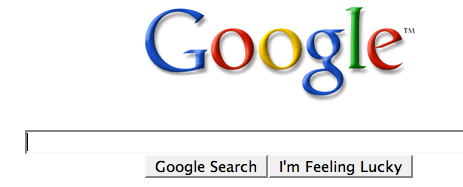
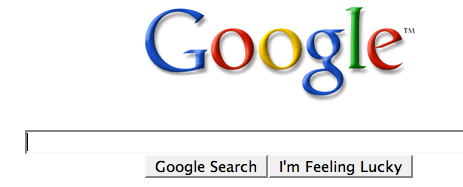
Google Trick -1 :- GOOGLE OPERATOR
Type the following highlited words in google search box.
Google has several google operators that can help you find specific information, specific websites or inquire about the indexing of your own site, below you will find the most important ones:
Click on the example google trick, and You will be redirected to google.
define: - This google operator will find definitions for a certain term or word over the Internet. Very useful when you come across a strange word when writing a post. I use this as a google dictionary. example : (define computer)
info: - The google info operator will list the sets of information that Google has from a specific website (i.e. info:http://hack2007.50webs.com)
site: - This google operator can be used to see the number of indexed pages on your site (i.e.site:www.hack2007.50webs.com). Alternative it can also be used to search for information inside a specific site or class of sites.
link: - This google link operator allows you to find backlinks pointing to your site. Unfortunately the count is not updated frequently and not all backlinks are shown
allinurl: - Using this Google operator will limit the search to results that contain the desired keywords on the URL structure. (i.e. allinurl:dailyblogtips)
fileformat: - Useful Google operator for finding specific file formats. Sometimes you know that the information you are looking for is likely to be contained in a PDF document or on a PowerPoint presentation, for instance. (i.e. “fileformat:.pdf market research” will search for PDF documents that contain the terms “market” and “research”)
Google trick -2 Top 10 Cool Google Search Tricks
well as we have gained enough knowledge regarding google operators, lets have a look at the following 10 cool google search tricks. Click on the example google trick, and You will be redirected to google.
- Google trick to search different file formats (keyword filetype:doc)
- Google trick to search educational resources (keyword site:.edu) example (computer site:.edu)
- Finding the time of any location (time romania)
- Finding the weather of any location (boston weather)
- Tracking commentary of live events (Olympic games Beijing 2008)
- Using Google as a calculator (9 * 10)(143+234)(119-8)
- Converting currencies (1 USD in INR)(10 US Dollars in Indian Rupee)
- Find how many teaspoons are in a quarter cup (quarter cup in teaspoons)
- how many seconds there are in a year (seconds in a year)
- Tracking stocks (stocks:MSFT)
- Finding faces (add imgtype=face to the URL)
google trick -3 Top Essential Google Search shortcuts
#1: Get Local Weather
Type: “weather [city name or zip/postal code]” Example: “weather 500054″ or “weather boston”
#2: Check Flight Status
Google automagically pulls flight data from FlightStats.com. All you have to do is enter the flight number. Type: [flight name and/or number] Example: “bc254″ or “newyork21″
#3: Convert Distances
Type: “[value] [first distance unit] to [second distance unit]” Example: “100 kilometers to miles”
#4: Find a Phone Number
Find a Person:
Type: “[person’s name], [city or zip/postal code]” Example: “john smith, london”
Find a Business/store:
Type: “[business name or type], [city or zip/postal code]” Example: “book store, boston”
Google trick -4 :Google search trick for Rapidshare files search:
#1 site:rapidshare.com inurl:users "*"
#2 site:rapidshare.de inurl:users "*"
#3 site:rapidshare.com inurl:files "*"
#4 site:rapidshare.de inurl:files "*"
#5 site:rapidshare.com inurl:users (pass|password)
#6 site:rapidshare.de inurl:users (pass|password)
Suppose u need some info on ebooks. Then u can try following keyword to see all rapidshare folders having any hacking related thing in it
site:rapidshare.com inurl:users "ebooks"
#2 site:rapidshare.de inurl:users "*"
#3 site:rapidshare.com inurl:files "*"
#4 site:rapidshare.de inurl:files "*"
#5 site:rapidshare.com inurl:users (pass|password)
#6 site:rapidshare.de inurl:users (pass|password)
Suppose u need some info on ebooks. Then u can try following keyword to see all rapidshare folders having any hacking related thing in it
site:rapidshare.com inurl:users "ebooks"
Make Your Computer Speak When you Log On
Make Your Computer Speak When you Log On
POSTED br spy raj
 It’s a simple trick to amaze your friends.When you Log On infront of them.
It’s a simple trick to amaze your friends.When you Log On infront of them.Yeah a trick to make your Computer Welcome you on Start Up.
Lets Do It:
Open Notepad
Paste the bellow code in Np
Dim speaks, speech
speaks="Welcome Back, Username" Set speech=CreateObject("sapi.spvoice") speech.Speak speaks |
Replace Username with your Name
Click Save As and save as type Welcome.vbs
Copy File Welcome.vbs and paste it in bellow address
Windows-7
|
C:\Users\Username\AppData\Roaming\Microsoft\Windows\Start Menu\Programs\Startup
|
*Replace Username with your username and C:\ with your Root Drive
Windows-Xp
|
C:\Documents and Settings\All Users\Start Menu\Programs\Startup
|
HOW TO SPEED UP UR COMPUTER
**Speed up XP**
To disable unneeded startup services for a safer, faster XP, use the "Services" Admin Tool (Control Panel > Administrative Tools > Services). If you are a single user of a non-networked machine, you can disable the following items, with no ill effect.
Alerter
Clipbook
Computer Browser
Fast User Switching
Human Interface Access Devices
Indexing Service (Slows the hard drive down)
Messenger
Net Logon (unnecessary unless networked on a Domain)
Netmeeting Remote Desktop Sharing (disabled for extra security)
Remote Desktop Help Session Manager (disabled for extra security)
Remote Procedure Call Locator
Remote Registry (disabled for extra security)
Routing & Remote Access (disabled for extra security)
Server SSDP Discovery Service (this is for the utterly pointless "Universal P'n'P", & leaves TCP Port 5000 wide open)
TCP/IP NetBIOS Helper Telnet (disabled for extra security)
Universal Plug and Play Device Host
Upload Manager
Windows Time
Wireless Zero Configuration (for wireless networks)
Workstation
Alerter
Clipbook
Computer Browser
Fast User Switching
Human Interface Access Devices
Indexing Service (Slows the hard drive down)
Messenger
Net Logon (unnecessary unless networked on a Domain)
Netmeeting Remote Desktop Sharing (disabled for extra security)
Remote Desktop Help Session Manager (disabled for extra security)
Remote Procedure Call Locator
Remote Registry (disabled for extra security)
Routing & Remote Access (disabled for extra security)
Server SSDP Discovery Service (this is for the utterly pointless "Universal P'n'P", & leaves TCP Port 5000 wide open)
TCP/IP NetBIOS Helper Telnet (disabled for extra security)
Universal Plug and Play Device Host
Upload Manager
Windows Time
Wireless Zero Configuration (for wireless networks)
Workstation
Wednesday, 30 May 2012
Trick For Unlimited Free Calls To Landline And Mobile Phones Anywhere In India
Many FREE PHONE CALLING TIPS have been posted on this blog but this one blows them all, instead of regular PC-to-phone VOIP calls this trick allows users to enjoy unlimited phone-to-phone calls anywhere in India.
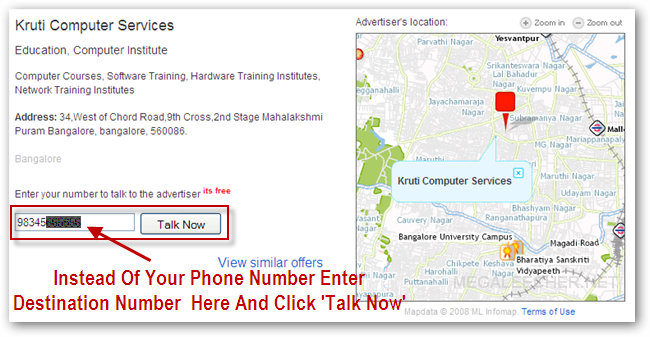
To make this work all you need to do is to follow the simple to use instructions below :
- Go to http://localads.rediff.com/
- Click the Post Ad button
- Fill in the form to create your ad, wait for one hour for your advertisement to get listed.
- After an hour go back to http://localads.rediff.com/ and search your ad.
- Open you ad and instead of your number enter your destination number and click Talk Now.
- Both destination and your phone will receive calls from Rediff Local and get connected, Each call is limited to 1 minute 30 seconds but you can repeat the process as many times you want.
- You can also pass on this listing URL to your friends so they can call you
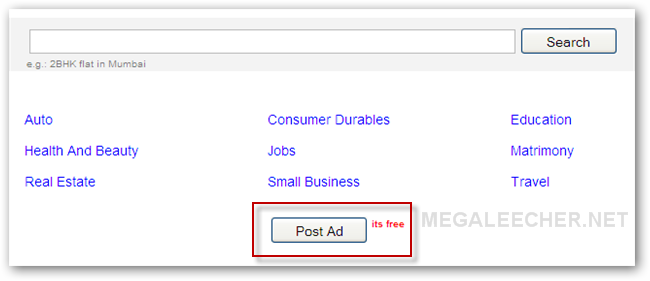
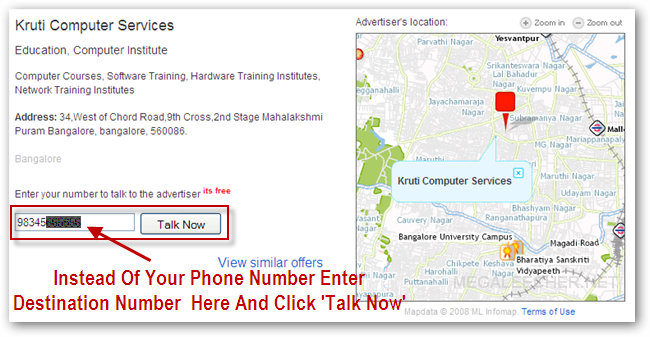
FREE CALLING TRICK THROUGH PC TO ANY MOBILE
WORKING FREE CALLING TRICK
Make unlimited Free calls Through pc to mobiles phones
First download the Below three softwares to your pc:
- Java [ No need to download if you have Java already on computer]
- Friend Caller
- Cheat Engine
Install The softwares As mentioned below in order:
- Install Java [ No need to install if you have Java already on computer]
- then Install friendcaller
Configure Friendcaller
Make free call from friendcaller
- After friendcaller is installed.
- An icon of friendcaller will appear on your desktop.
- Click on it.
- Register an account at friendcaller .
- Confirm your subscription of friendcaller by verifying your email address .
- Do not try to make call from friendcaller now because if you call you will only to able to talk to 20seconds only
Configure CheatEngine
- Install CheatEngine
- Run CheatEngine and click on OpenProcess
- Now In Cheat Engine enable speed hack
- Edit speed to 0.00 and click Apply
- This will freeze your running timer so that you will be able to call for unlimited time.
- For each call it will charge you 0.02$ out of 0.10$
- No timelimit is there for every call .
- Talk as much as you can to your friends , Families , Girlfriend and boyfriends
- After 5 call All the credits will be used/finished
- For that make a new account at friendcaller and get 0.10$ credit from friendcaller
For references see the below screenshots .
Then go to your email and confirm your account and you will be credited $ 0.10 for free calls. So you can only call for 10 seconds for free but this what I made this tut so you can call free.
Now login with your account.
Then click on the phone icon.
Now comes the great part. Download a software called
Run the software and click on "Open Process".
Then click on window list.
Select friend caller, and open it.
Now dial number in friend caller. [First test your own number] and click call.
It will start ringing...
Now in
Subscribe to:
Comments (Atom)


















